Windows 7 will no longer be patched on January 14, 2020, this is the time for you to Update to Windwos 10. You can update from Windows 7 to Windows 10 by downloading the ISO file and then clicking setup step by step. display.
If you don't want to see the boring scene keep clicking next, you can use the PowerShell command to upgrade Windows 7 to Windows 10. The update process will be completely automated. You just need to copy and press Enter.
Now is the best time to upgrade the system to Windows 10, especially if you are using Windows 7 and updating to Windows 10 you may receive a free license. With just one super simple PowerShell script it is easy to perform upgrades.
Update Windows 7 to Windows 10 using the PowerShell command
This script only supports Windows 7 SP1, if you have not upgraded to SP1, download
the Microsoft
update package .
Now click the
Start button , type
PowerShell , right-click and choose
Run as Administrator .
For security reasons, Windows will block some PowerShell commands. You need to change some registry keys. In the PowerShell window type the command below and
Enter .
Set-ExecutionPolicy Unrestricted
On the message screen type: Y (note Y on the flower), press Enter.
You can now close the PowerShell window.
Create a Windows 7 upgrade to Windows 10 upgrade script
Open notepad, copy the script to update Win 7 to Win 10 below, save it to the file:
upgrade.ps1
Or you can
Download the file
upgrade.ps1 to your computer.
$ dir = "c: \ temp"
mkdir $ dir
$ webClient = New-Object System.Net.WebClient
$ url = "https://go.microsoft.com/fwlink/?LinkID=799445"
$ file = "$ ( $ dir) \ Win10Upgrade.exe "
$ webClient.DownloadFile ($ url, $ file)
Start-Process -FilePath
$ file -ArgumentList" / quietinstall / skipeula / auto upgrade / copylogs
$ dir "-verb runas
Upgrade starts
Right-click the file upgrade.ps1 Select run as PowerShell.
You will see a PowerShell window informing Microsoft Windows to make changes to your system. You don't need to worry about that. Everything on the screen as if nothing had happened.
To know exactly what Windows 10 upgrade is being done, you can open up Task Manager, through Tab Processes will see a process called Windows10UpgraderApp.exe running. Your system will automatically reboot when needed and Windows 10 installation takes care of itself, you don't need to do anything extra.
After the installation of Windows 10 is completed, you will see a message similar to the below:
You need to click 1 or 2 half steps to access the Windows 10 Desktop. When accessing Windows 10, one of the things will happen:
First,
all of your data and applications will be in their original position. . Since this is an upgrade from Windows 7, instead of doing the reinstall from scratch).
Or:
Some programs may not work, because the program is compatible with Windows 10. You can find and install this software for another version. But most of the software that works on Win 7 can run on Win 10.
Reset the Execution policy of PowerShell
Remember that in the beginning we allowed to execute file from PowerShell? Now turn this feature off for security. Open PowerShell as Administrator and enter the command:
Set-
ExecutionPolicy
Restricted
Windows 10 installed will be the latest version released by Microsoft, you do not need to update more. If you want to install more necessary software, you should use chocolatey to install many softwares at the same time quickly.

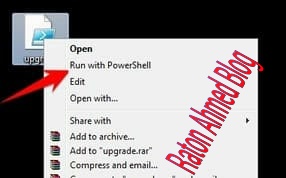
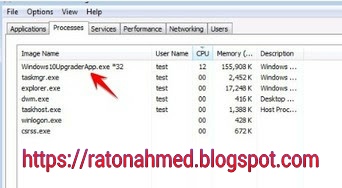










1 Comments
www.itbloggerbd.xyz is my another website.
ReplyDelete